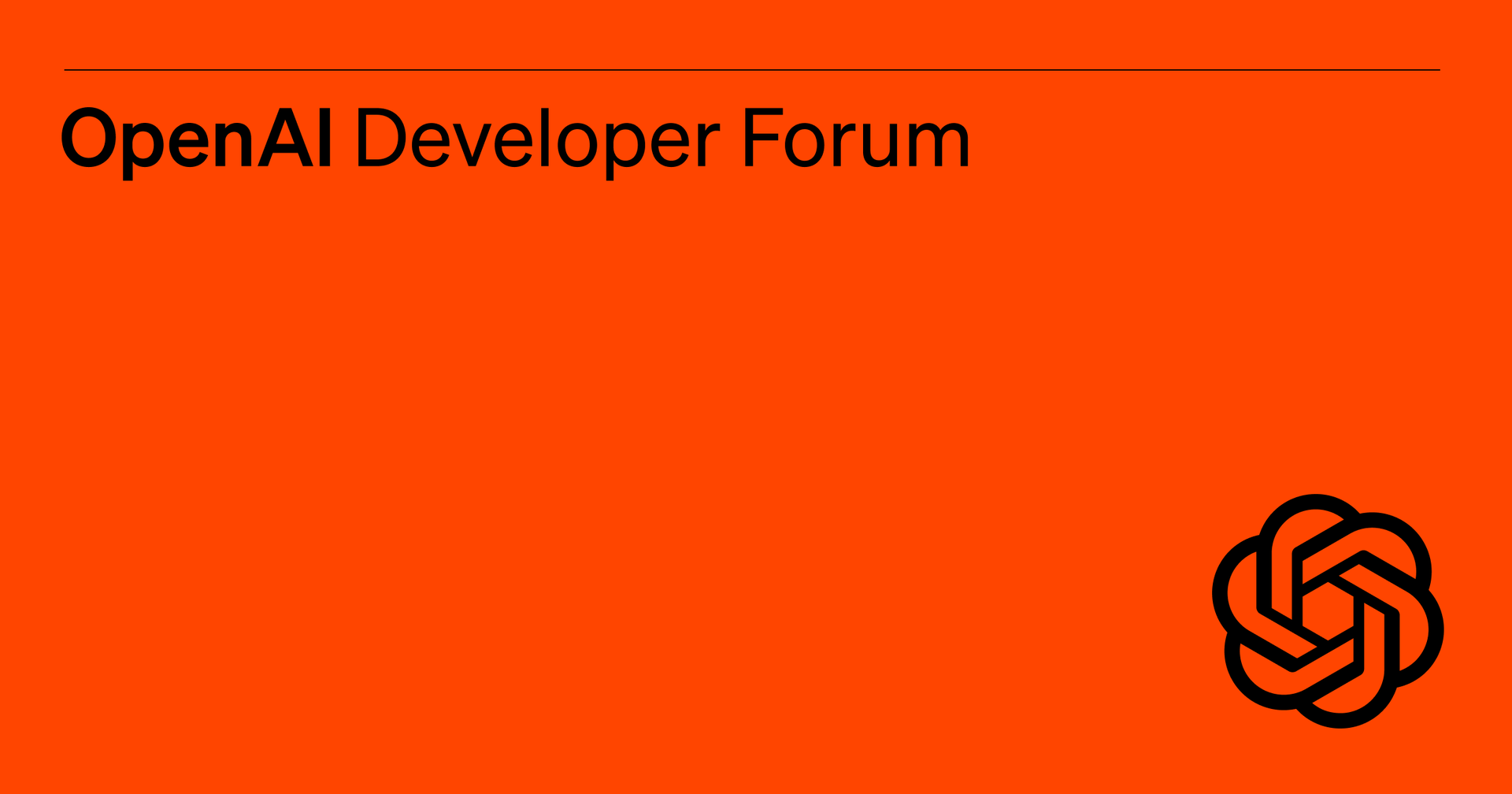Muse AI: How To Create Pages & Content
Discover how to use Muse AI to generate content, including writing good AI prompts and generating pages, entire sections of pages and text box content.
🖊️ Welcome to Muse AI
Welcome to Muse AI, where you can effortlessly generate content using artificial intelligence.
This page will guide you through the process of creating excellent AI prompts and utilizing Muse AI's capabilities to generate full pages, sections and text.

Writing a Good AI Prompt
📝 Crafting Effective AI Prompts
To maximize the potential of Muse AI, it's crucial to provide clear and specific prompts.
Start by outlining your desired topic, target audience, and key points. Consider the following tips:
Clearly state the desired outcome
Provide relevant keywords
Include any specific formatting or tone requirements
With well-defined prompts, you will optimize Muse AI's ability to generate high-quality content for you.
Generating A Main Page or Sub-Page with Muse AI
Instructions
Select Add Site, or Add Subpage-- as shown in the image to the right →
Select Muse AI -- as shown in the image to the right →
Tell Muse AI what you want:
Select the type of page you want to make
Input a comprehensive prompt including specifics such as page structure, and any essential details.
Including a relevant web page link in your request will improve the results by providing a clear reference for the desired style or content.
Click Make Magic
Once the prompt is submitted, Muse AI effectively creates a complete and cohesive page, saving you time and effort.
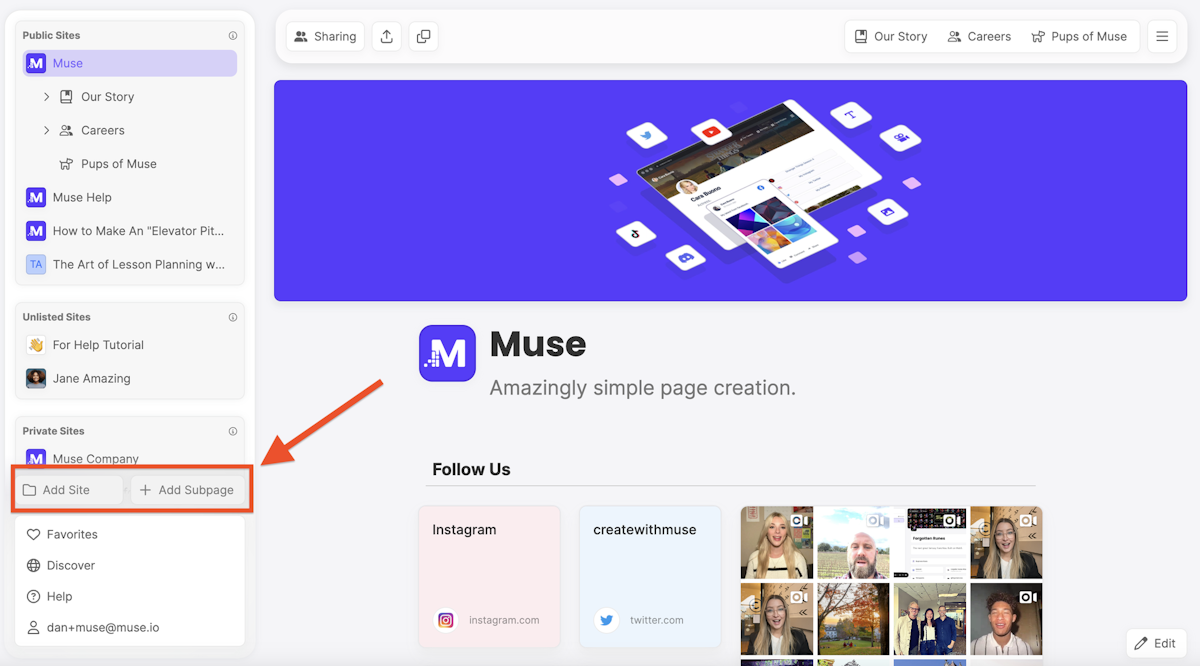
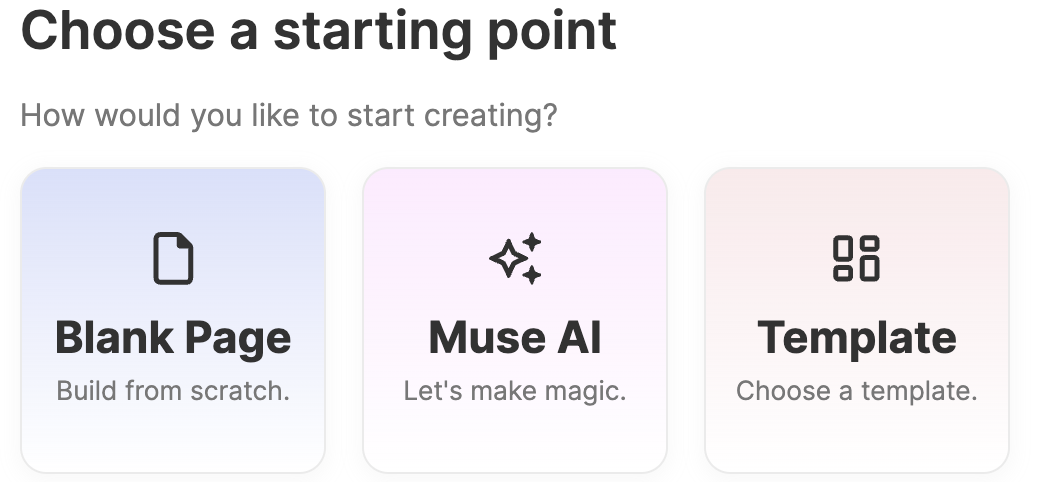
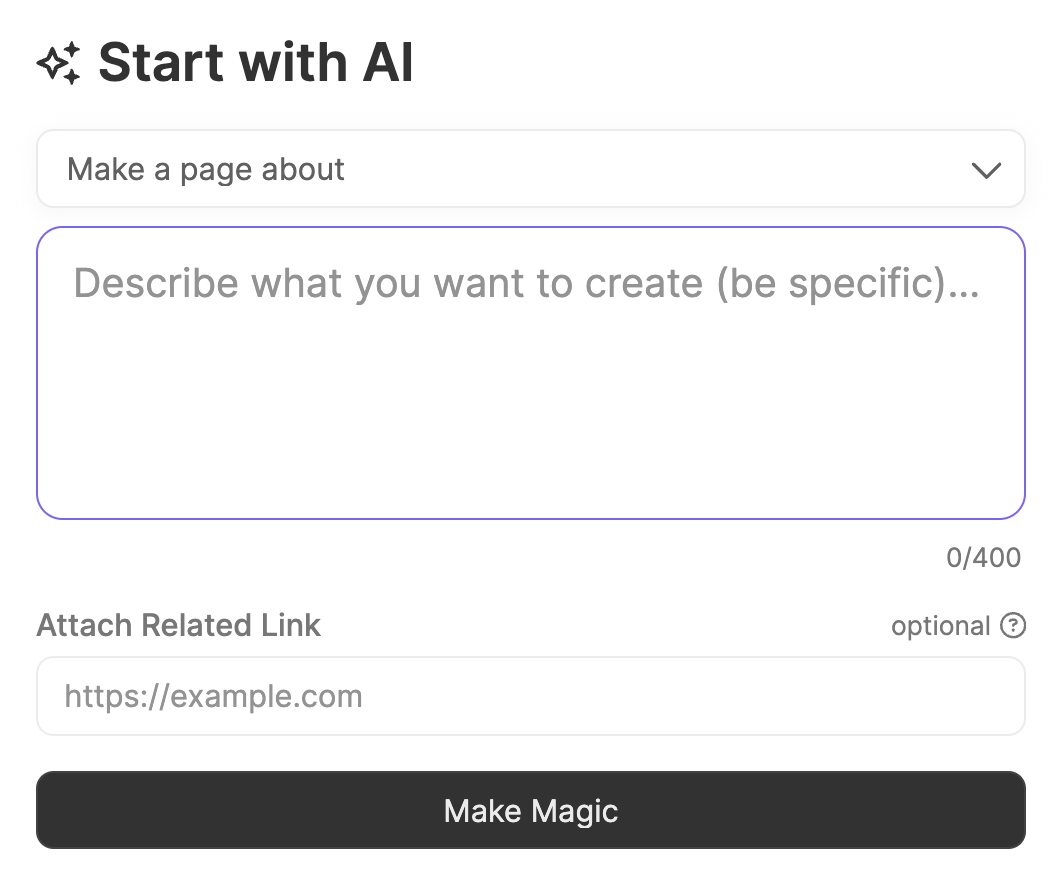
Generating A Main Page or Sub-Page with Muse AI
Instructions
Click the plus sign "+" at the bottom of any block -- as shown in the image to the right →
Select "Add Section Below"
Enter your I prompt to tell Muse what you want it to make.
The more descriptive you can be the better.

Using Muse AI for Text Blocks
Instructions
Select the AI button at the bottom of the text box -- as shown in the image to the right →
Enter your AI prompt to tell Muse what you want it to make. The more descriptive you can be the better.
If you like the result, you can accept the text, or tell the AI to regenerate.
You may also select text in a box and ask AI to improve it or make it shorter or longer.